Over 30 billion connected “things” are expected by 2020, while applications such as 4K video are projected to drive internet traffic to 278,108 petabytes per month by 2021 – with users generating a staggering 163 zettabytes of data on an annual basis by 2025. Clearly, consumer-grade Wi-Fi routers are no longer capable of meeting the needs of small and medium businesses (SMBs).
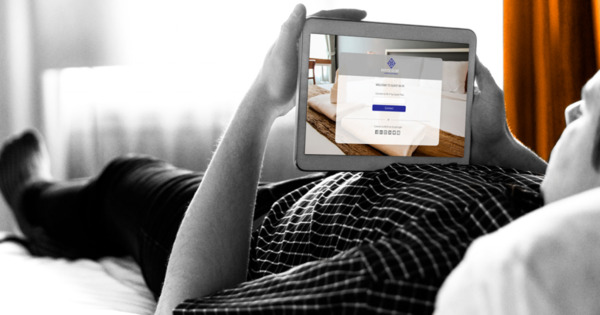
These days, even smaller businesses are demanding fast, reliable, always-on connectivity for dozens or hundreds of connected devices. This is precisely why we are making Wi-Fi easy for SMBs with Ruckus Unleashed. Our controller-less, high-performance and affordable portfolio of access points (APs) can be up and running in five minutes or less. In addition, Ruckus Unleashed enables anyone to manage their network from an intuitive Unleashed mobile app for Android and iOS or website browser.
Ruckus Unleashed Mobile App
In this video, we will demonstrate how easy it is to install and manage a Ruckus Unleashed network using your smartphone.
First, let's briefly review the installation process. Simply connect to the ‘configure me’ network and open the Ruckus Unleashed mobile app. Then follow the on-screen instructions to install the access point (AP). Once your Unleashed access point is up and running, there are several things you can do with your mobile app:
- You can be notified of any changes on your network like an unresponsive access point.
- Restart your AP from the Ruckus Unleashed mobile app.
- Get a quick snapshot of clients connected to the network, WLANs and access points in your network through the dashboard.
- Quickly add a new WLAN just by clicking on the plus button over the total WLAN dashboard icon.
- Touch on the client symbol to learn about all the clients connected to your network.
- Rename a client to easily identify the connected device and mark it as a favorite to receive instant notifications about that client.
If you run into any trouble, Ruckus can jump in to assist you using our remote management system.






